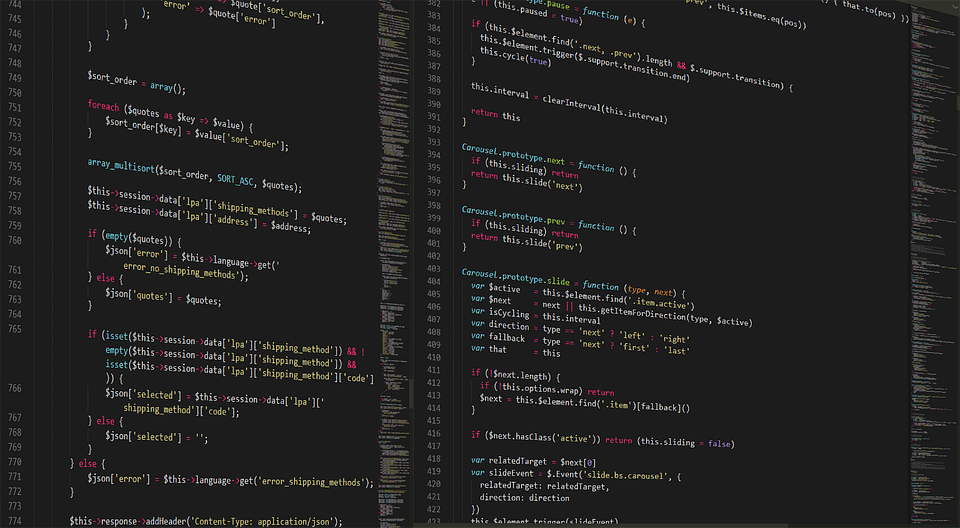Navigating the realm of AI tools can seem overwhelming, but harnessing their potential—specifically through platforms like Power BI—can significantly expedite growth for small businesses, freelancers, and startups. Let’s dive into real-world applications, step-by-step methods for creating business templates, and inspiring success stories that demonstrate how AI can become a formidable ally on your entrepreneurial journey.
Understanding the AI-Powered Landscape
Imagine you’re a freelancer managing multiple projects. Time is a precious commodity, and organizing data efficiently becomes crucial. This is where Power BI comes into play, offering dynamic data visualization and insights that empower you to make informed decisions quickly. AI capabilities within Power BI streamline reporting and analysis, turning raw data into digestible visuals that guide your strategy.
Building Business Templates with AI in Power BI
One profound advantage of using Power BI is the ability to create templates that automate data handling. Let’s walk through the steps of creating a business template using Power BI, which you can adapt to suit your needs.
-
Identify Your Data Sources 📊
Whether it’s from Excel spreadsheets, databases, or cloud services, identifying where your data resides is the first step. A small business owner I know used data from customer transactions, pulling insights on purchasing behavior. -
Connect to Power BI
Launch Power BI and connect to your selected data sources. The user-friendly interface guides you through the connection process. -
Prepare Your Data
Use Power Query to clean and transform your data. You can eliminate duplicates, fill missing values, or pivot tables for better layout. -
Create Visualizations
Select relevant charts, graphs or maps to represent your data. For instance, a freelancer used a pie chart to illustrate project distribution by client, identifying at a glance where most of their work was concentrated. -
Add AI Insights
Power BI incorporates AI-driven features to suggest insights. Use the Q&A feature to ask natural language questions about your data (“What was my biggest project in the past quarter?”). This feature can even predict outcomes based on trends, which is valuable for forecasting. -
Build Your Dashboard 📈
Compile your chosen visuals into a cohesive dashboard. Tailor it to meet the specific needs of your business, focusing on key performance indicators (KPIs) that drive growth. -
Publish and Share
Once you’re satisfied, publish your dashboard to the Power BI web service, enabling you to share insights with stakeholders or clients instantly.
Real Success Story: A Freelance Graphic Designer’s Journey
Consider Sarah, a freelance graphic designer who transitioned her entire reporting process to Power BI. Initially, Sarah relied on Excel for keeping track of client projects, hours, and income. While functional, her method was time-consuming and limited her ability to visualize trends and project growth.
By adopting Power BI, she created a template that automated data collection from multiple sources. Monthly revenue charts, client engagement metrics, and project timelines became easy to read at a glance. The AI functionality empowered her to predict future revenues based on historic data, allowing her to plan marketing campaigns more effectively.
Within three months of integrating her dashboards into her operations, Sarah saw a 30% increase in client inquiries, directly attributable to the targeted strategies derived from her insights. 💡
Advantages of Using AI-Powered Tools Like Power BI
Utilizing AI in your business processes comes with significant advantages, which can be summarized below:
| Advantage | Description |
|---|---|
| Time-Saving | Automate repetitive tasks to focus on strategic work. |
| Enhanced Decision-Making | Visual insights derived from data foster better decisions. |
| Predictive Analysis | AI algorithms can forecast trends and future performance. |
| Improved Collaboration | Easy sharing features enable team members to access insights. |
| Scalability | Adaptable templates suit businesses of any size. |
Integrating Additional AI Business Tools
Beyond Power BI, consider integrating other AI tools to complement your business processes. Tools like Zapier automate workflows between your apps, while Canva provides branding solutions enhanced with AI-generated design templates.
For instance, a small startup leveraged Zapier to automatically push project deadlines from Trello into shared Google Calendar without manual entry, saving them hours each week. Similarly, using Canva’s AI features allowed them to create eye-catching social media graphics without the need for a professional graphic designer—a cost-saving measure that bolstered their brand presence.
A Case Study: The Growth of a Small Startup
Let’s examine a startup in the e-commerce space that employed AI to facilitate rapid growth. They integrated Power BI to analyze customer purchasing behavior in real-time, which revealed trends that were previously obscured.
Their dashboard displayed insights about popular products, peak purchase times, and geographic distribution of customers. Using these insights, the startup optimized their marketing budget, focusing on high-performing segments. Within six months, their conversion rate improved by 25%, and their monthly traffic doubled as a result of targeted ad campaigns based on data-backed decisions.
Final Thoughts
In today’s landscape, leveraging tools like Power BI not only minimizes manual overhead but scales your operations efficiently. By automating data handling, you’re free to focus on strategic growth and innovation. Implementing AI can seem daunting, but with the right resources and a bit of experimentation, your ventures can thrive while remaining agile amid changing market dynamics.
Keep pushing forward, and embrace the incredible capabilities of AI tools that can transform how you manage and grow your business! 🚀
Explore Power BI | Discover Canva for Brand Building | Automate Your Workflows with Zapier