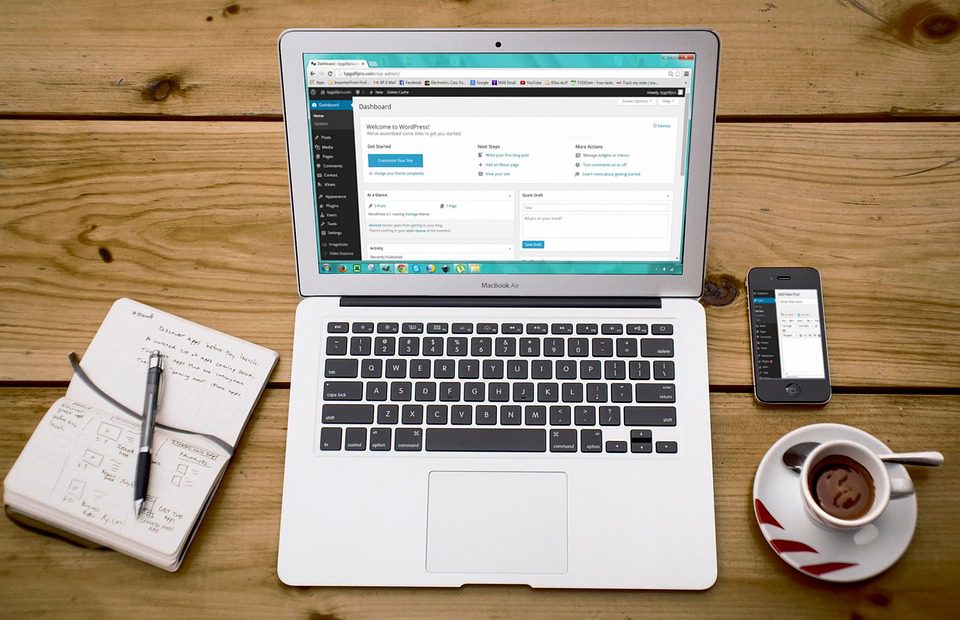Harnessing AI with Power BI for Small Businesses: A Practical Guide
In today’s fast-paced business world, leveraging technology is essential for success. One of the most transformative technologies currently available is Artificial Intelligence (AI), and when paired with tools like Power BI, it can supercharge your business operations. By applying AI to business data analytics, small business owners, freelancers, and startups can gain valuable insights that were previously only available to larger companies with extensive resources. Let’s explore how you can use AI with Power BI to streamline your processes, visualize your data, and ultimately scale your business faster.
Understanding the Basics of Power BI
Power BI is a powerful data visualization tool developed by Microsoft, enabling you to connect to various data sources, transform raw data into actionable insights, and share your findings in elegant dashboards. Its AI capabilities enhance your ability to make data-driven decisions.
Imagine you run a small e-commerce business. You have sales data from multiple platforms, customer feedback, and marketing analytics scattered across spreadsheets and databases. Using Power BI, you can pull all this data together into a single dashboard that shows real-time insights.
Step 1: Setting Up Your Data Sources
Start by connecting your data sources to Power BI. You can connect to Excel spreadsheets, SQL databases, or even cloud services like Google Analytics. As a freelancer handling multiple clients, consider creating templates that you can reuse across different projects; this saved you time and effort.
For example, you might have a template that connects to sales data from Shopify and Google Ads metrics. Once set up, you can simply change the data source for each client or project, allowing for quick turnarounds.
Step 2: Creating Interactive Dashboards
Once your data sources are connected, creating interactive dashboards tailored to your needs is next. Power BI’s drag-and-drop interface allows you to visualize your data in real-time.
For instance, if you’ve linked your e-commerce sales and website traffic data, create a dashboard showing trends over time. You can visualize total sales, conversion rates, and customer demographics in one place.
| Metric | Current Value | Previous Value | Change (%) |
|---|---|---|---|
| Total Sales | $50,000 | $40,000 | +25% |
| Conversion Rate | 5% | 4.5% | +11.11% |
| Returning Customers | 200 | 150 | +33.33% |
This format not only makes the data easily digestible but allows for immediate insights.
Step 3: Leveraging AI Features
Power BI incorporates several AI features that can automate mundane tasks and provide deeper insights. One powerful feature is “Quick Insights,” which scans your data and identifies patterns, trends, and anomalies. This can save you countless hours of manual analysis.
Let’s consider the case of a freelance marketing consultant. After utilizing Power BI’s AI features, they found that certain campaigns performed better during specific months. This insight allowed them to strategize their clients’ campaigns for optimal performance.
Another feature to explore is the “Q&A” tool within Power BI. Simply type a question in natural language, and Power BI interprets it to generate a visual representation. For example, typing “Show me sales by region” will automatically produce a map highlighting your sales distribution.
Step 4: Sharing Insights with Clients and Stakeholders
Once your dashboards are set up, it’s essential to share these insights with your clients or team. Power BI allows you to publish your dashboards to the web, making it easy for stakeholders to access real-time data.
Imagine you are a startup owner presenting quarterly results to investors. Rather than preparing a lengthy report, you can showcase an engaging dashboard, weaving in real-time data to tell your story. This level of transparency can build stronger relationships and trust with your stakeholders.
Practical Real-Life Success Stories
-
Online Retailer Case Study: An online retailer, struggling to interpret their sales data, implemented Power BI with AI integration. After creating custom dashboards, they discovered a significant decline in sales during weekend promotions. Adjusting their strategy led to a 40% increase in sales the following month.
-
Freelancer Experience: A freelance graphic designer wanted to better understand the effectiveness of their social media campaigns. By using Power BI to visualize metrics from multiple platforms, they identified the best times to post, resulting in a 30% increase in engagement and client inquiries.
These stories exemplify how understanding data can lead to strategic changes, ultimately fostering growth.
Why This Matters for You
In a world where data is more readily available than ever, the ability to harness and interpret that data can be a game-changer for small businesses, freelancers, and startups. By embracing AI and Power BI, you position yourself at a competitive advantage.
Tools for Your Toolbox:
- Power BI: Microsoft Power BI
- AI Analytics: Google Analytics
- Branding Tools: Canva, Looka
- AI Business Tools: Zapier, Notion
By continuously refining your data strategies, you equip yourself with the insights necessary for informed decision-making. Power BI, coupled with AI automation, furnishes you with a clear view of your business landscape, enabling sustainable scaling.
As small business owners and freelancers, it’s vital to embrace these tools. Start small, build your templates, and iterate based on insights. The results will speak for themselves. 🔍📊✨