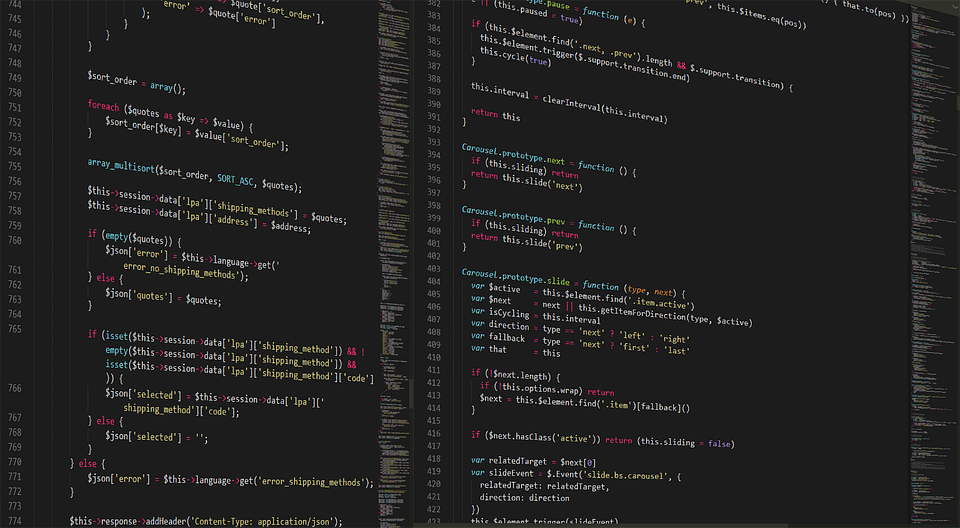Imagine being able to visualize all your business data with a single glance, generating insights in minutes that once took hours or even days. This is no longer just a dream; it’s a reality made possible through AI and tools like Microsoft Power BI. Small business owners, freelancers, and startups are increasingly harnessing the power of AI to supercharge their operations, streamline their workflows, and drive meaningful growth.
Understanding Power BI and Its Potential
Power BI is more than just a dashboard tool. It’s an interactive reporting solution that turns raw data into digestible insights. For someone managing a business, whether you’re a freelancer looking for ways to showcase your portfolio to potential clients or a startup tracking performance metrics, Power BI can play a pivotal role.
Building Business Templates in Power BI
Creating standardized templates is crucial for efficiency. Imagine being able to replicate a comprehensive sales report or a project management dashboard that you can use week after week. Here’s how you can start creating templates in Power BI that your team can use effortlessly:
-
Start with a Dataset: Begin by importing your data source. Let’s say you run a marketing consultancy and you want to visualize campaign performance. You can pull in data from Excel, Google Analytics, or even CRM systems.
-
Design Your Report: Use Power BI’s drag-and-drop interface to design your dashboard. Choose visuals such as bar charts, pie diagrams, and line graphs that best represent your data.
-
Save as a Template: Once your dashboard is designed, save it as a template. This allows you to reuse the structure while altering the data, thus saving time on future reports.
This approach not only optimizes time but elevates the professionalism of your reports, which is crucial for impressing clients.
Real Success Stories: How Businesses Are Using Power BI
Take Sarah, a freelance graphic designer who struggled to present her project metrics to clients. She started utilizing Power BI to visually represent the success rates of her marketing campaigns. With Power BI, Sarah created a project status dashboard that provided updates on deliverables, expenses, and overall project timelines. This not only improved client communication but also led to a 25% increase in project renewals simply because her clients appreciated the transparency.
Another example is Mike, a small business owner running an e-commerce platform. He discovered Power BI during a community meetup and decided to implement it to monitor his sales trends. He recognized that certain products sold better in different seasons and adjusted his inventory accordingly. By employing AI-driven forecasts within Power BI, he was able to increase his seasonal sales by 40%.
Creating Dashboards That Speak Volumes
To design dashboards that resonate, think one step beyond just displaying numbers. Incorporating predictive analytics can provide insights that guide strategic decisions. For instance, if Mike’s e-commerce data shows that product A outsells product B by a significant margin in the summer, he could allocate more resources to product A’s marketing.
Advantages of Power BI in Comparison to Traditional Methods
Let’s break down some of the advantages using Power BI over traditional methods such as spreadsheets:
| Advantages | Power BI | Traditional Methods |
|---|---|---|
| Real-time Data Access | Yes, automatically updates data | Manual updates required |
| Visualization Options | Extensive, interactive dashboards | Limited to basic charts and graphs |
| User Collaboration | Easily shared among team members | Difficult to collaborate on static reports |
| Predictive Analytics | Built-in AI functions for forecasting | Requires advanced statistical knowledge |
Practical Guides to Implement AI in Your Operations
If you’re eager to get started with Power BI, here are a few actionable steps.
Begin with Basic AI Integration: Implement features like Quick Insights, which automatically analyzes data trends. This can be especially helpful for small businesses that may not have extensive data analysis teams.
Utilize DAX for Better Data Management: Learn DAX (Data Analysis Expressions) to create custom calculations that fit your unique business needs. For example, if you’re analyzing customer lifetime value (CLV), DAX can help you create formulas that reflect it accurately.
Leverage AI Insights for Better Decisions: Take advantage of built-in AI features like the AI visual and Key Influencers. If you’re running ad campaigns, these insights can help you identify which demographics engage more, leading to tailored marketing strategies.
The Future with AI and Power BI
As more entrepreneurs recognize the power of data visualization, integrating AI tools in everyday operations is becoming a necessity. According to research, businesses using AI-driven insights are 5x more likely to make data-driven decisions.
Imagine your business in 2026: dynamism at the forefront and insights leading the way. It’s not merely about collecting data anymore; it’s about interpreting it effectively. AI with tools like Power BI helps businesses pivot quickly, make informed decisions, and ultimately drive growth that is sustainable.
Wrapping It Up
It’s clear that the future of business operations lies in effective data management and visualization. Leveraging AI with Power BI can drastically improve your reporting efficiency and data-driven decision-making. Whether you’re a freelancer looking to impress clients or a startup on the verge of scaling, integrating these tools can provide you with the competitive edge you need.
So why wait? Dive into the world of Power BI and start transforming raw data into actionable insights today! If you’re ready to take that plunge, consider checking out resources like Microsoft Power BI or explore AI business tools like Zapier for automating your workflows.
With AI, the possibilities for your business are truly endless. 🌟