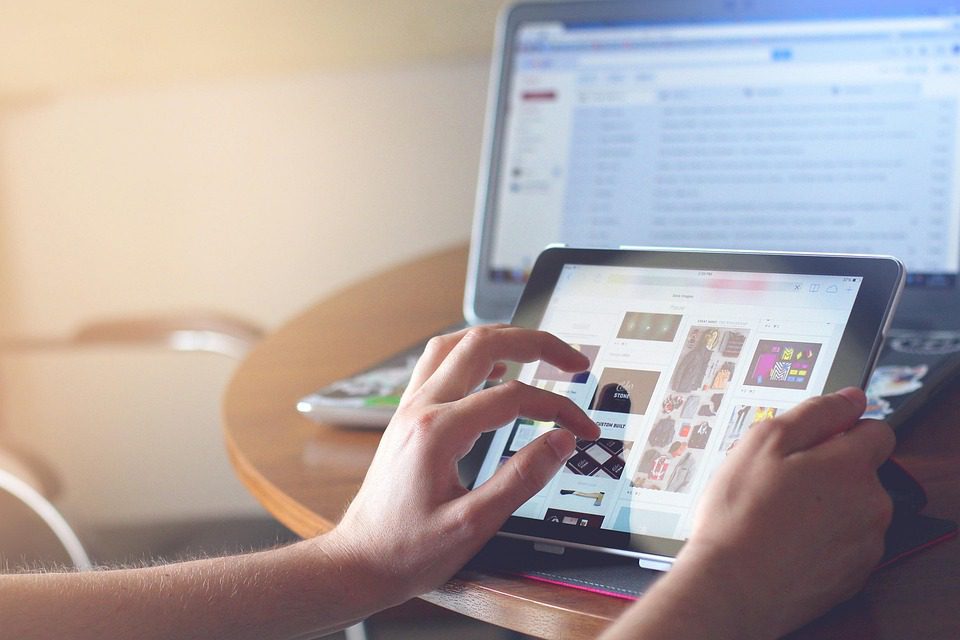As a business owner, navigating the digital landscape can sometimes feel overwhelming. Among the myriad of tools available, leveraging the power of AI, particularly within Power BI, can make a significant difference in driving your business forward. With businesses continuously seeking ways to efficiently analyze data, utilize templates for presentations, and tell compelling stories, AI has some exciting capabilities to harness.
Imagine you run a small marketing agency specializing in social media campaigns. You want to understand client performance across different platforms quickly. Instead of wading through mounds of spreadsheets, you can create visually appealing dashboards in Power BI that update in real time. Let’s dive into how to get started with this powerful tool.
Building Your Foundation with Power BI
First, you need to set up Power BI, which you can access through Microsoft’s Power BI Portal. If you’re new to data visualization, don’t worry—Power BI is user-friendly.
-
Connecting Data Sources: Power BI allows you to connect various data sources like Excel, SQL databases, or cloud services. For our social media agency, consider linking your data from platforms like Facebook Insights and Google Analytics. This connection can help visualize how campaigns perform across channels.
-
Creating a Data Model: Once you’ve loaded your data, it’s time to create a data model. This step involves defining how your data relates to one another. For instance, linking posts to their engagement metrics can reveal deeper insights into what content resonates with your audience.
-
Designing Dashboards: Move into the dashboard, where creativity meets analytics. Use powerful visuals like line charts for engagement over time, pie charts for demographic breakdowns, and bar charts for performance comparisons. This is where the magic happens—transforming raw data into storytelling.
Templates for Rapid Deployment
One of the most significant advantages of using Power BI is the ability to create and reuse business templates. Templates streamline the process, allowing you to start new projects without beginning from scratch.
Here’s a simple example of what your template might include:
| Template Element | Purpose | Benefit |
|---|---|---|
| KPI Cards | Display key metrics at a glance | Instant insight for quick decisions |
| Trend Graphs | Show performance over time | Understand growth or decline |
| Audience Segmentation | Visualize demographic data | Tailor marketing strategies |
Using pre-built templates can save you hours on data entry and design.
Practical Insights and Case Study
Let’s take a look at a small case study showcasing Maria, who runs an online craft store. Last year, she faced challenges in understanding which products were performing well due to the overwhelming amount of data.
Maria decided to utilize Power BI to consolidate her sales data from multiple sources, including her e-commerce platform and social media analytics. Here’s how she did it:
-
Creating a Dashboard: Within a few hours, Maria was able to connect her data sources. She built a sales dashboard that displayed weekly sales figures, product popularity, and customer demographics—all accessible in one view.
-
Utilizing AI Insights: By tapping into Power BI’s AI capabilities, she unlocked features that highlight trends and provide predictions based on historical data. For instance, Power BI suggested ramping up promotions for a specific product line during certain months based on past sales trends.
-
Visual Storytelling: With the dashboard in hand, Maria presented her findings to potential investors through interactive visuals that compellingly narrated her business’s growth trajectory. The result? Increased investor interest and a 30% improvement in sales over the next quarter!
Empowering Freelancers with Real Data
For freelancers working with various clients, Power BI offers a unique opportunity to provide data-driven insights quickly. Suppose you’re a freelance graphic designer who needs to showcase your impact. By using Power BI to visualize your projects’ success metrics—like client satisfaction rates or engagement levels from campaigns—you can support your professional narrative better than with a simple portfolio.
Collaborating with Teams
Another significant advantage of using Power BI is its collaboration features. It allows teams to share dashboards securely and provides functionality for real-time feedback. Imagine running a small digital marketing team and utilizing a shared dashboard for performance metrics. Team members can access insights and collaborate on strategies—eliminating the endless email chains and maximizing efficiency.
Real Success Stories and Tools
Many small business owners and freelancers have successfully leveraged Power BI along with complementary tools. Tools like Zapier can automate repetitive tasks, while Mailchimp integrates seamlessly for email marketing insights into your dashboard.
Tips to keep in mind:
- Keep It Simple: Focus on a few key metrics at a time to avoid dashboard clutter.
- Regular Updates: Schedule updates for your data connectors to ensure you always present the latest insights.
- Leverage Community Resources: Power BI has an active community with tutorials, forums, and templates available for use.
Conclusion and Moving Forward
Embracing AI within tools like Power BI not only streamlines your operations but also enriches your decision-making process. By understanding your data better, you’re equipped to make informed choices that drive your business forward.
As you dive into this journey, remember that the real value comes from integrating these insights into your everyday practices. Whether you’re presenting to stakeholders or analyzing client performance, the ability to harness information at your fingertips is a game-changer. Start today, and watch how your projects thrive with the right tools and strategies! 🚀