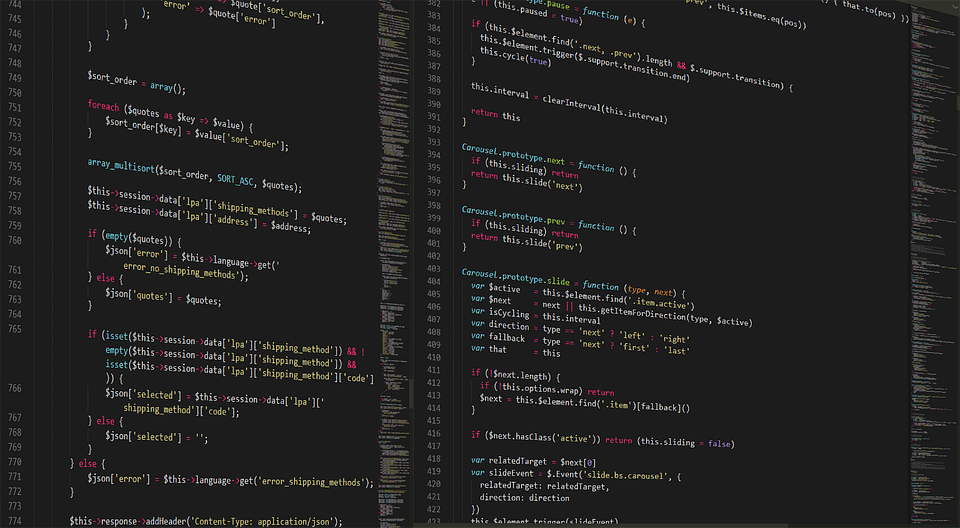As a small business owner navigating the fast-paced digital world, I’ve discovered that leveraging artificial intelligence (AI) is critical to scaling my operations efficiently. Today, I want to share how employing tools like Microsoft Power BI, alongside AI functionalities, can transform your data management and help you achieve remarkable results—whether you’re a freelancer, a startup, or an established business.
Understanding the Power of Data Visualization with Power BI
Data is at the core of decision-making in today’s business environment. However, raw data, when presented in its most basic form, can be overwhelming. Power BI offers user-friendly dashboards that enable businesses to visualize their data effectively. By integrating AI tools within Power BI, you can uncover insights that would otherwise remain hidden in spreadsheets.
Take, for example, a small e-commerce business I know of, “Trendy Threads.” They initially relied on Excel for sales reports but often found it hard to identify trends quickly. By transitioning to Power BI, they could create interactive dashboards that dynamically displayed their sales data. They utilized AI features in Power BI, such as the Quick Insights feature, to automatically identify trends over time.
Case Study: Trendy Threads
| Metrics | Pre-Power BI | Post-Power BI |
|—————————|———————|—————————–|
| Time to Generate Reports | 5 hours/week | 30 minutes/week |
| Sales Insights Frequency | Monthly | Daily |
| Data Accessibility | Limited to Excel | Accessible to all team members with real-time updates |
Building Templates for Scalability
Creating templates in Power BI can save hours of labor for small teams. When you establish a template that integrates your KPIs and data sources, you empower your team to dive into insights quickly.
Consider a situation where you’re running a social media campaign. Instead of building your dashboard from scratch, start with a template that measures engagement, clicks, and sales conversion rates. This enhances efficiency, allowing you to focus on strategy development rather than number crunching.
To create a business template, here’s a straightforward process:
-
Identify Key Metrics:
- Determine the KPIs specific to your business goals. For example, if you’re in sales, focus on metrics like conversion rate, average deal size, and customer acquisition cost.
-
Set Up Data Sources:
- Connect your data sources to Power BI—this could include Excel files, databases, or various online sources.
-
Design the Dashboard:
- Use visual elements like graphs and maps to convey your data effectively. For instance, a line chart can show sales trends over months, while a geographical map can display sales distribution.
-
Utilize Bookmarked Views:
- Set up bookmarks to create different views of your data, which can be incredibly useful for presentations.
-
Test and Iterate:
- Share this template with your team, gather feedback, and make adjustments to suit your needs.
Utilizing AI Features in Power BI
AI capabilities in Power BI, such as natural language processing and predictive analytics, can help draw insights from your data.
Imagine working with complicated data sets—AI assists you in generating insights just by asking questions. You can type something as simple as “What were my highest sales days last month?” and Power BI will provide you with the data instantly.
Let’s visualize this with another example. “Gourmet Cafe” wanted to understand customer preferences but was overwhelmed with varied data sources. By using Power BI’s AI insights, they could analyze customer trends based on purchase history.
Competitive Advantage Analysis
| Feature | Traditional Method | Power BI with AI |
|—————————–|———————|—————————|
| Insight Generation | Manual Analysis | Automated Insights |
| Data Complexity Handling | High | Low (AI simplifies) |
| Time to Insight | Weeks | Days |
Real Success Stories
Success stories exemplify the transformative power of AI tools. Let’s draw inspiration from “Sparkle Cleaning Services.” This startup struggled in the early days with client retention and pricing strategy. By employing Power BI, they integrated customer feedback alongside sales data. The AI features enabled them to predict future customer behavior based on historical trends, allowing them to adjust their services accordingly.
Through visualization, they maintained an overview of satisfied versus dissatisfied clients, leading to improved customer interaction strategies. Their feedback loop became shorter, and they could pivot their services quickly.
Result Breakdown
| Metric | Before AI Implementation | After AI Implementation |
|---|---|---|
| Customer Retention Rate | 60% | 80% |
| Average Response Time | 48 hours | 12 hours |
| Revenue Growth | 10% | 30% |
Exploring More AI Enhancements
Don’t limit your exploration to just basic visualizations. Utilize tools that integrate well with Power BI. Consider options like:
- Klipfolio: Perfect for real-time business dashboards.
- Zapier: Automates tasks across multiple apps, enhancing workflow efficiency.
- Airtable: Combines the functionality of a spreadsheet and database for advanced data management.
Engaging with these tools enhances not only your efficiency but also improves the decision-making process within your team.
Action Steps for Immediate Implementation
- Start exploring Power BI’s Free Version to familiarize yourself;
- Attend a few online tutorials specific to Power BI dashboards and reports;
- Join forums and communities, such as the Microsoft Power BI Community, to engage, ask questions, and share insights.
In this fast-evolving business landscape, integrating AI into your operations is more crucial than ever. Power BI, with its powerful AI capabilities, ensures that you have the necessary tools to visualize data efficiently and make informed decisions that drive success. Get started today and transform how your business interprets data 🚀!
Related Tools:
By pioneering these tools, you position your business at the forefront of innovation, driving scalable growth and enhanced data-driven decisions. Happy analyzing!