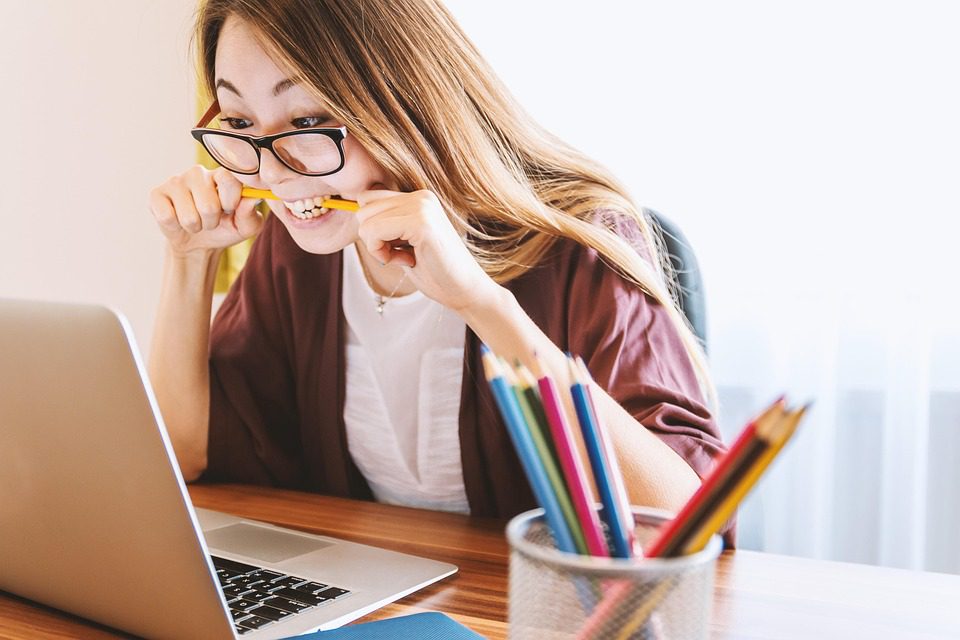Mastering Data Analysis: How to Leverage AI in Excel for Enhanced Decision-Making
In the world of business, the ability to analyze vast amounts of data has never been more crucial. The integration of AI into tools like Excel has transformed the way professionals interpret data, making decision-making much more precise and strategic. By leveraging AI features embedded in Excel, businesses can not only streamline their workflows but also uncover valuable insights that can drive growth.
Imagine you’re a marketing manager in a bustling startup environment. As you sift through customer demographics, sales figures, and market research, you realize that manual analysis is consuming most of your time. This is where AI comes in, offering features that intelligently automate data analysis, allowing you to focus on strategic initiatives.
Enhancing Your Excel Experience with AI
The incorporation of AI functionalities in Excel can drastically improve your analytical capabilities. Through tools such as Excel’s Ideas feature, you can quickly visualize trends and patterns that may otherwise go unnoticed.
For instance, if you’re analyzing sales data, you might notice a sudden spike in purchases during a particular month. Excel’s AI can automatically identify this trend, highlighting potential reasons or correlations with marketing efforts.
Here’s an example table:
| Month | Sales ($) | AI Insights |
|---|---|---|
| January | 1,500 | Steady, promotions? |
| February | 2,800 | Increased online ads. |
| March | 4,500 | New product launch. |
| April | 3,000 | Seasonal dip? |
In just a few clicks, you gain a comprehensive overview that can help inform your strategy. You’re not just looking at numbers; you’re interpreting stories that can drive your business forward.
Case Study: Boosting Sales with Predictive Analytics
Let’s consider a small online retail store, SmartGadgets, which specializes in tech gadgets. SmartGadgets decided to implement Excel in combination with AI tools for a comprehensive data analysis strategy.
Using Excel’s Forecast Sheet, the marketing team analyzed seasonal trends based on historical sales data. They utilized the AI-driven capabilities to predict future sales for the upcoming holiday season. By visualizing data trends through charts automatically generated by Excel, they identified which products were likely to be in high demand.
The results were phenomenal:
| Product | Predicted Sales | Actual Sales |
|---|---|---|
| Smart Speakers | $50,000 | $55,000 |
| Fitness Trackers | $30,000 | $28,000 |
| Wireless Earbuds | $20,000 | $22,000 |
By anticipating trends and preparing their inventory accordingly, SmartGadgets increased their holiday sales by 25%, turning an ordinary sales season into a profitable venture.
AI-Powered Tools for Business Insights
Integrating AI into your data analysis doesn’t just stop with Excel. Numerous business tools complement these efforts, allowing for an even deeper understanding of your data:
- Tableau: This specialized analytics platform can create stunning visualizations, helping you see your data from different angles.
- Power BI: This Microsoft product works seamlessly with Excel and is excellent for more complex data modeling.
- Zapier: Automates data collection from various sources, ensuring your Excel datasets are always up-to-date.
- HubSpot: Perfect for tracking marketing metrics and integrating data back into Excel for further analysis.
These tools can be found on their respective websites, such as Tableau and Power BI.
Advantages of Leveraging AI in Data Analysis
Employing AI in Excel unlocks numerous advantages, amplifying your ability to make informed decisions. Here’s a look at some of these benefits:
| Advantages | Description |
|---|---|
| Time Efficiency | Automates repetitive tasks and data insights. |
| Enhanced Accuracy | Minimizes human error in calculations. |
| Predictive Analytics | Provides forecasts based on historical data. |
| Data Visualization | Generates intuitive charts and graphs. |
| Intuitive Interface | User-friendly tools that require minimal training. |
Integrating these AI capabilities will not only streamline your processes but also enhance the overall quality of your strategic decisions.
Engaging with AI Tools
As an innovative business owner, embracing AI means you’re also inviting creativity into your decision-making process. For example, combining branding tools such as Canva with your data analysis can help you craft engaging marketing materials based on the trends you’ve uncovered.
Imagine crafting a new ad campaign for that top-selling smart speaker identified in your analysis. With Canva’s intuitive design tools, you can create visually striking promotional content that speaks directly to your audience.
Real-World Interaction with Data
Creating impactful decisions through data analysis isn’t just about the numbers. It’s about how you position your findings in the broader narrative of your business strategy. When presenting your findings, utilize dynamic visuals to capture your team’s attention effectively.
For example, consider structuring your next board meeting around a compelling presentation that showcases how AI insights from Excel can inform your marketing strategies. Through effective storytelling backed by data, you can drive consensus and motivate your team towards collective goals.
Conclusion: The Future of Decision-Making
In the fast-paced business landscape, the marriage of AI and Excel is not merely a trend; it has become essential for mastering data-driven decision-making. With your newfound knowledge of integrating AI into Excel, you’re well on your way to enhancing the quality of your strategic endeavors.
FAQs
1. What AI tools can I integrate with Excel?
You can explore tools like Power BI for advanced analytics, Tableau for visualizations, and HubSpot for marketing insights.
2. How can AI help in forecasting sales?
AI analyzes historical data and identifies patterns, allowing you to predict future trends accurately.
3. Is Excel enough for data analysis?
While Excel is powerful, integrating other specialized tools can provide a more comprehensive analysis and visualization experience.
4. Can I automate my data entry tasks?
Yes, using tools like Zapier can automate data entry, ensuring your Excel sheets are always current.
5. How do I get started with AI in Excel?
Begin with the Ideas feature for data insights, then explore Power Query for data manipulation and Power Pivot for complex analysis.
Embracing this approach ensures you’re not just reacting to data but strategically shaping your business’s future.
Embrace these insights, empower your data analysis, and transform your decision-making process today! 💼📊