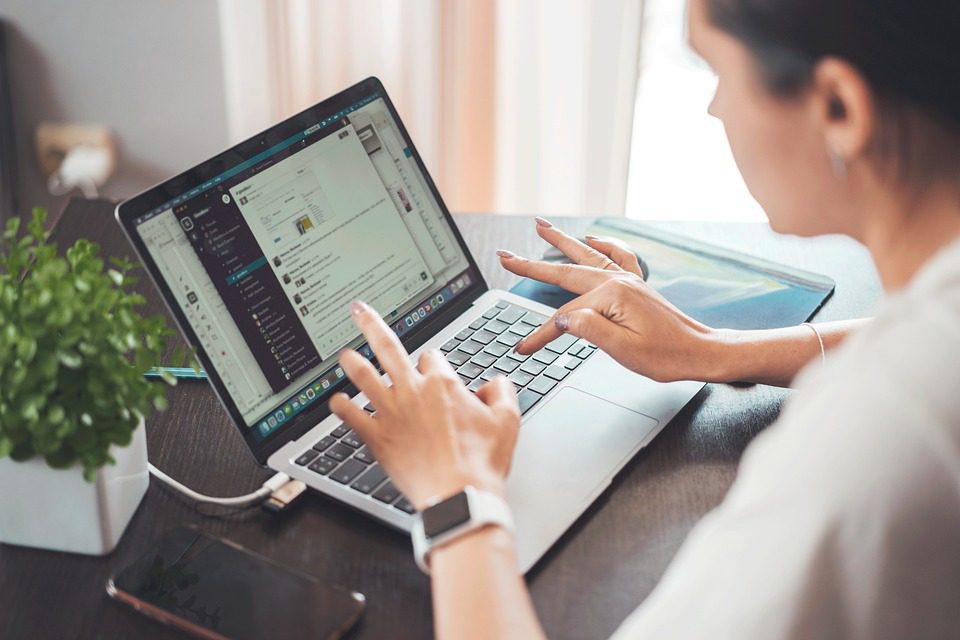In the fast-paced world of entrepreneurship, leveraging AI tools like Power BI can be a game changer. The ability to visualize and analyze data efficiently allows small business owners and freelancers to make informed decisions quickly. Let’s explore practical applications of Power BI, how to build custom dashboards, create business templates, and learn from inspiring success stories of fellow entrepreneurs who have harnessed AI to scale their operations.
Building Your First Power BI Dashboard
Creating a dashboard in Power BI may seem daunting, but it can be easier than you think. Start by downloading Power BI Desktop and connecting it to your data source, whether it’s Excel, SQL, or a cloud-based service. Here’s a straightforward step-by-step guide:
- Connect to Data Source: Begin by launching Power BI. In the “Home” tab, select “Get Data,” and choose your data source.
- Transform Data: Use the Power Query Editor to clean and shape your data. This means filtering out unnecessary information and transforming your data into a structured format.
- Build Visualizations: With cleaned data, drag and drop fields into your report canvas. Choose from various visualization types—bar charts, pie charts, maps, etc. Don’t hesitate to experiment with colors and layouts to enhance visual appeal. 🎨
- Create Interactivity: Use features like slicers to allow users to filter data dynamically. This can be particularly useful for clients or stakeholders who may want to drill down into specific metrics.
- Publish Your Dashboard: When ready, click “Publish” to share your dashboard with team members or clients. This enables real-time collaboration and insights.
Creating your dashboard will not only help you monitor key performance indicators (KPIs) but will also showcase professionalism to your clients.
Designing Business Templates with Power BI
Templates can save you valuable time and streamline your workflow. Developing templates in Power BI allows you to customize your reports while maintaining consistency. Here’s how to create a reusable business template:
- Start with Core Elements: Design a baseline dashboard with the elements you frequently use, like monthly sales figures, customer acquisition costs, or profit margins.
- Utilize Themes: Power BI allows the use of themes to maintain brand consistency. Schmooze your business aesthetics together by applying brand colors and font styles across visualizations.
- Automate Data Refresh: Set up scheduled data refreshes to ensure your reports always reflect the most current data without manual intervention.
- Documentation: Consider adding a page in your template that explains how to use it or what specific data feeds into each section. This becomes beneficial for teams or partners who might use your template.
Insights from Real Success Stories
Real-world examples illustrate the transformation possible through AI and tools like Power BI. Consider a small company, EcoClean, specializing in eco-friendly products. Faced with diverse data from multiple sales channels, they struggled to derive actionable insights quickly.
By adopting Power BI, EcoClean created a consolidated dashboard that displayed sales trends in real-time, broken down by product type and sales channel. This dashboard helped them identify underperforming products within weeks, enabling them to adjust their marketing strategy effectively.
Key Takeaway:
Through data visualization, EcoClean not only identified issues but also capitalized on bestseller trends by reallocating resources toward their most successful product lines. 🌱
Power BI vs. Other Business Tools
While Power BI is a powerful tool, it’s wise to consider its capabilities alongside other tools like Microsoft Excel or Google Data Studio. Below is a comparative view of the advantages of each:
| Tool | Advantages | Best For |
|---|---|---|
| Power BI | Advanced data modeling, great for visualization | Medium to large datasets and complex reports |
| Excel | Familiarity, quick calculations, basic charts | Quick analysis and small datasets |
| Google Data Studio | Seamless collaboration, web-based | Real-time collaboration with teams |
Case Study: Freelancing Success with Data Insights
Imagine a freelance graphic designer named Sara who specializes in branding. Faced with an overwhelming influx of client requests, she decided to implement Power BI to track her project allocations over time.
By integrating her invoicing data into Power BI, Sara could visualize which projects took up most of her time and were most profitable. By identifying patterns in her workload and client payment behavior, she managed to increase her productivity by 30% within a few months.
Sara’s story underscores an essential benefit of AI—time-saving through efficiency. She could focus on creative aspects rather than juggling administrative tasks.
Enhancing Your Brand Using AI Tools
Branding is crucial for freelancers and small businesses, and AI can enhance your strategy significantly. Tools like Canva for design, Mailchimp for email marketing, and Hootsuite for social media management can help you build a strong online presence. Explore their AI-driven features to automate design suggestions, target the right audiences, and schedule posts efficiently.
Embracing the Future
The utilization of AI tools like Power BI not only streamlines business processes but also cultivates a data-driven culture that sets the stage for growth and innovation. As you navigate your entrepreneurial journey, remember to stay informed about emerging AI tools and strategies that suit your business model.
Embrace the power of data-driven decision-making, and transform your insights into actionable strategies. 🚀
For more information on AI in business, consider exploring resources such as Microsoft Power BI or Canva for Brands. These tools can enhance your efficiency and ultimately support you in realizing your entrepreneurial dreams.